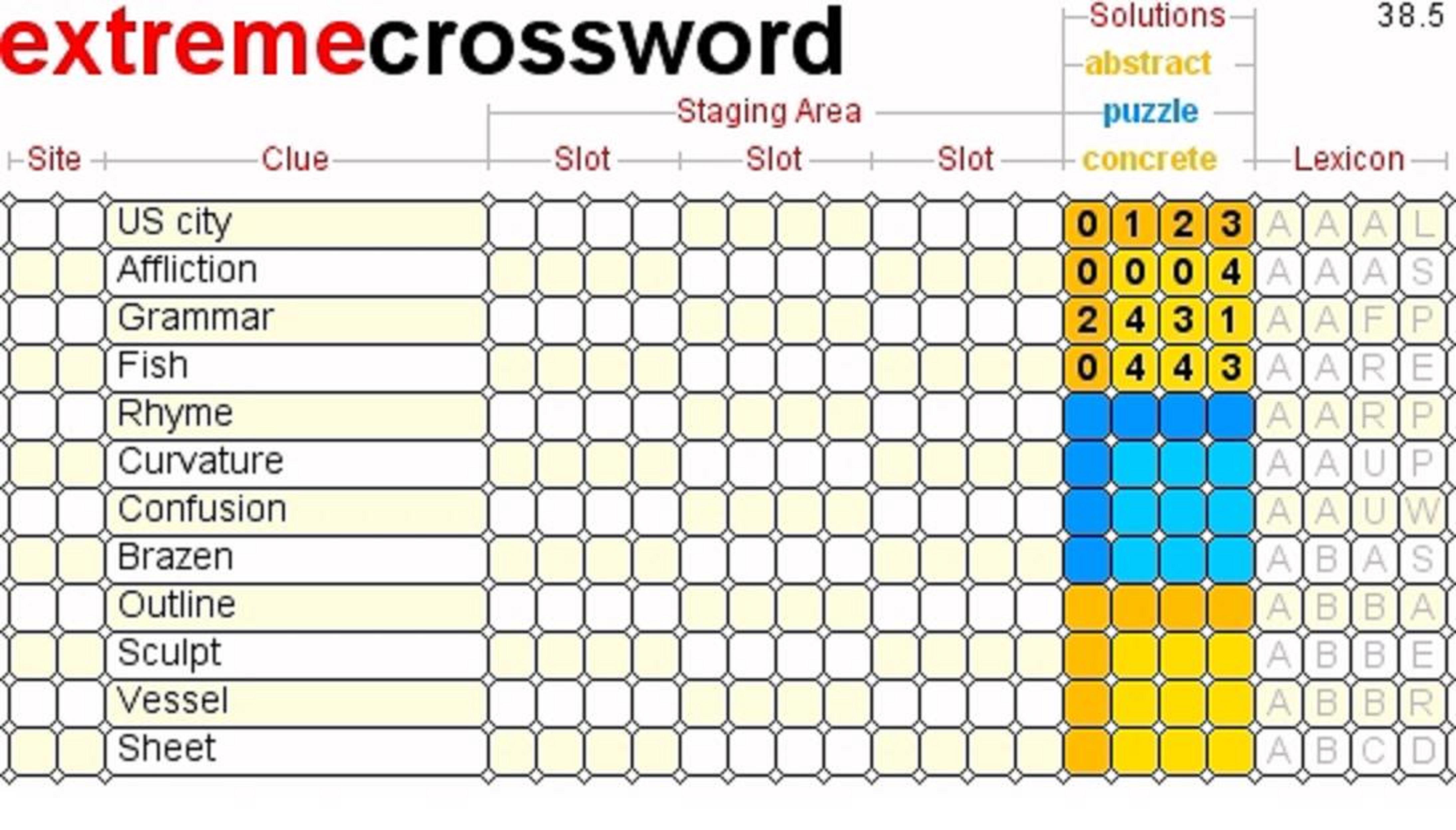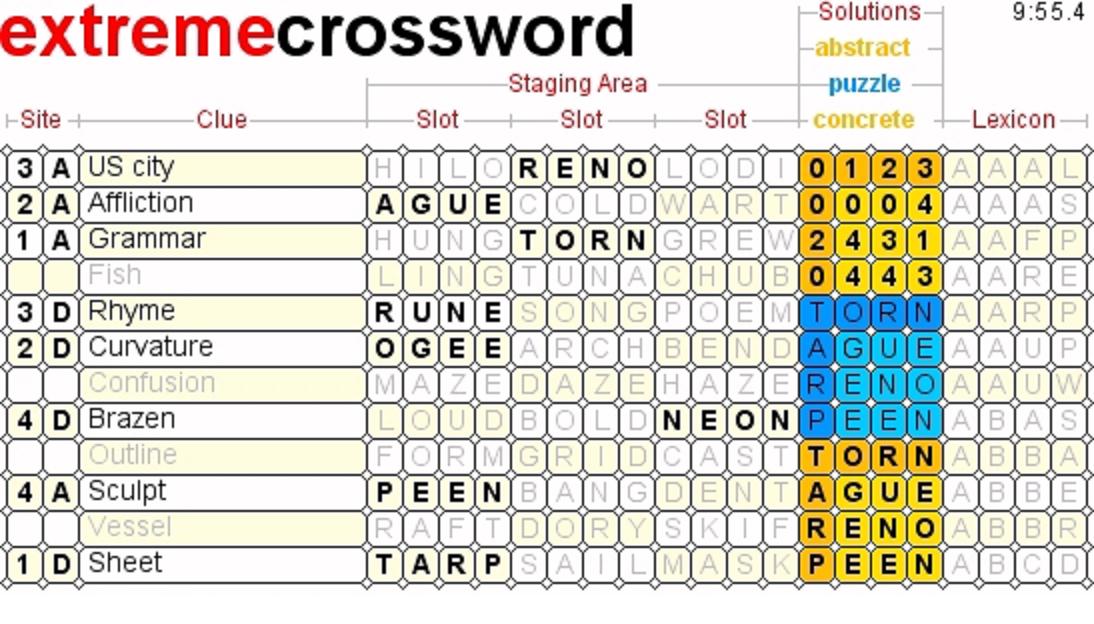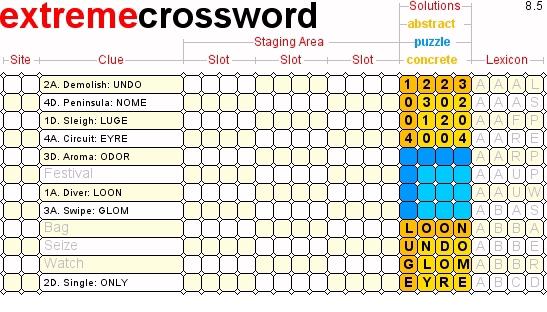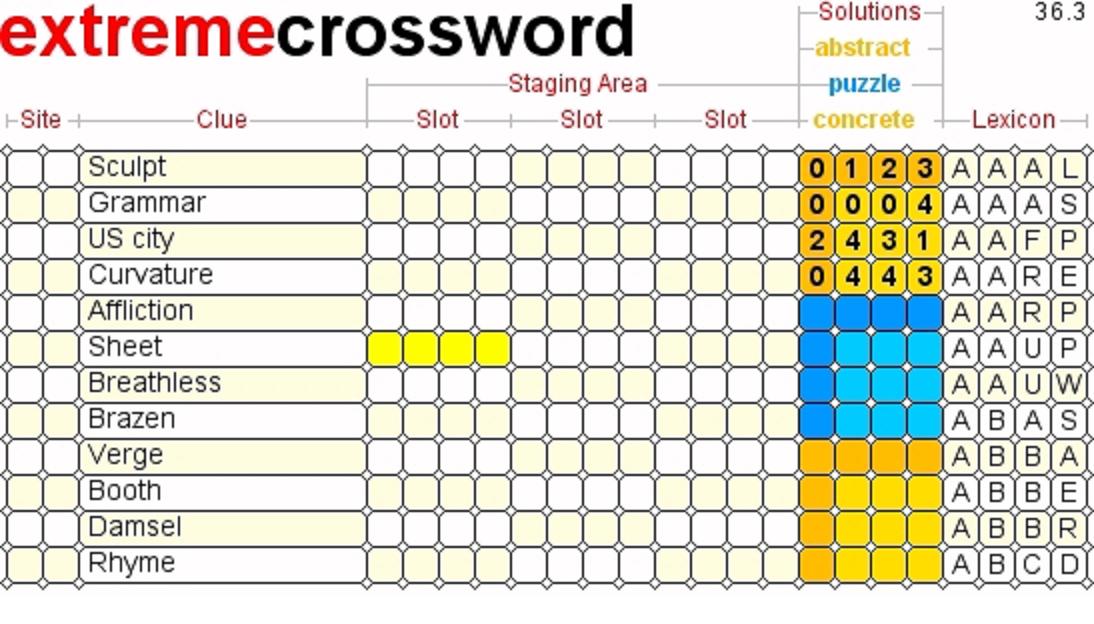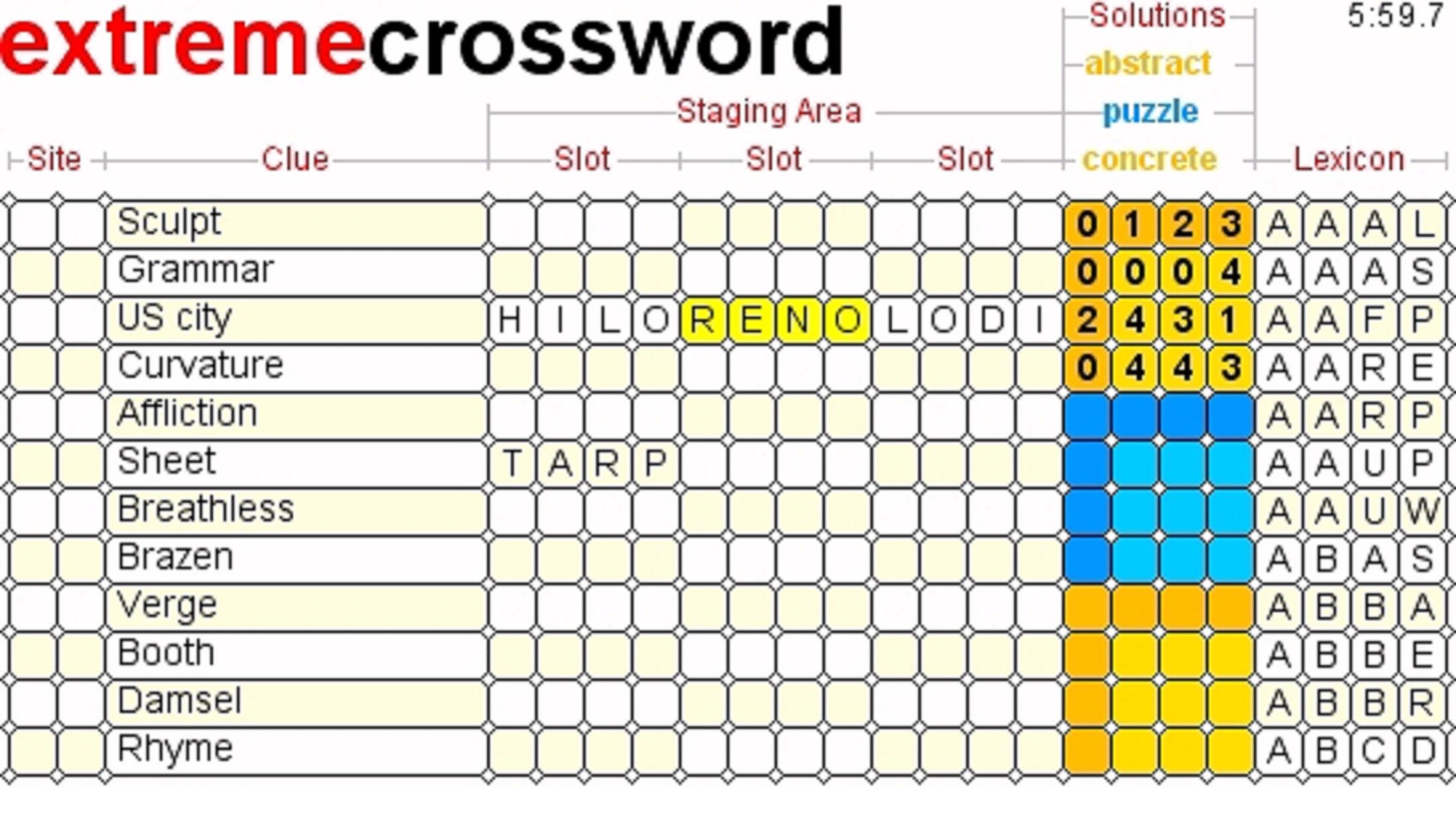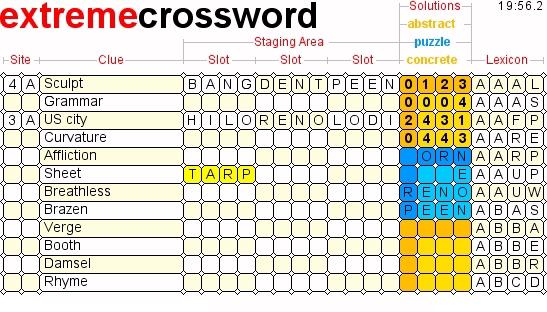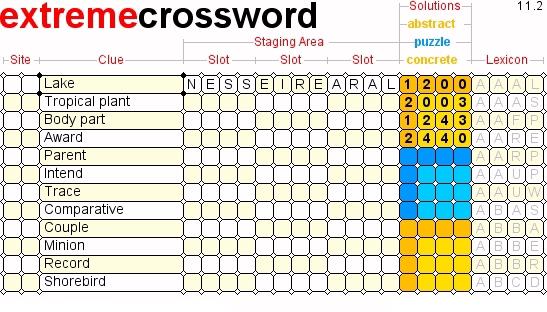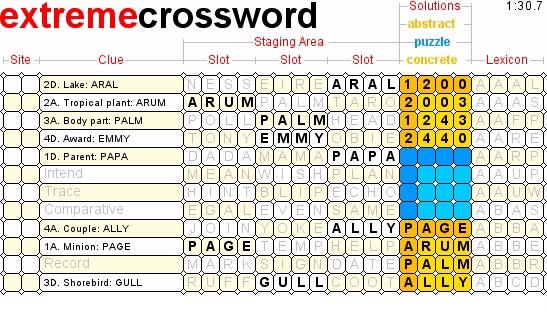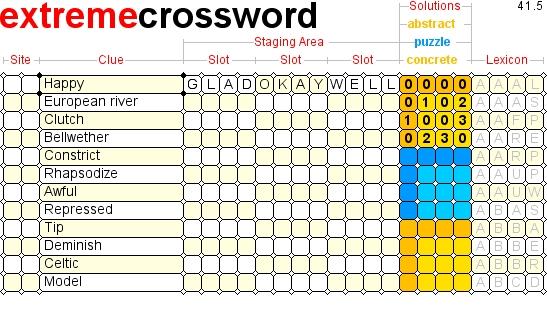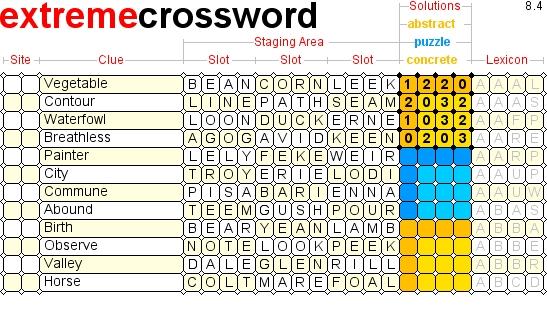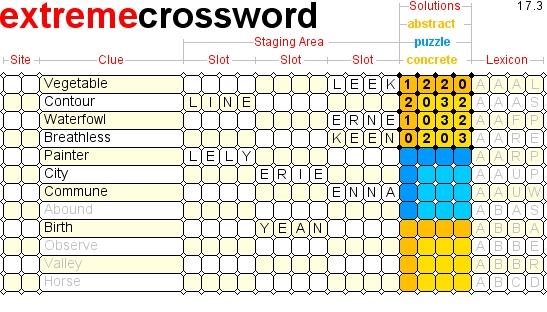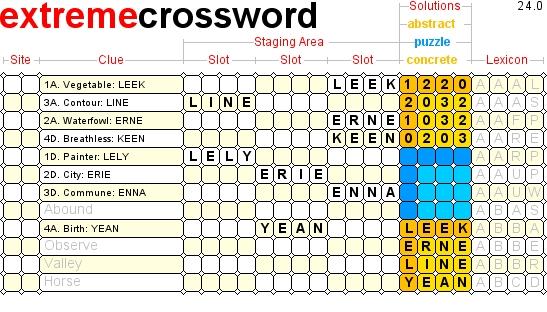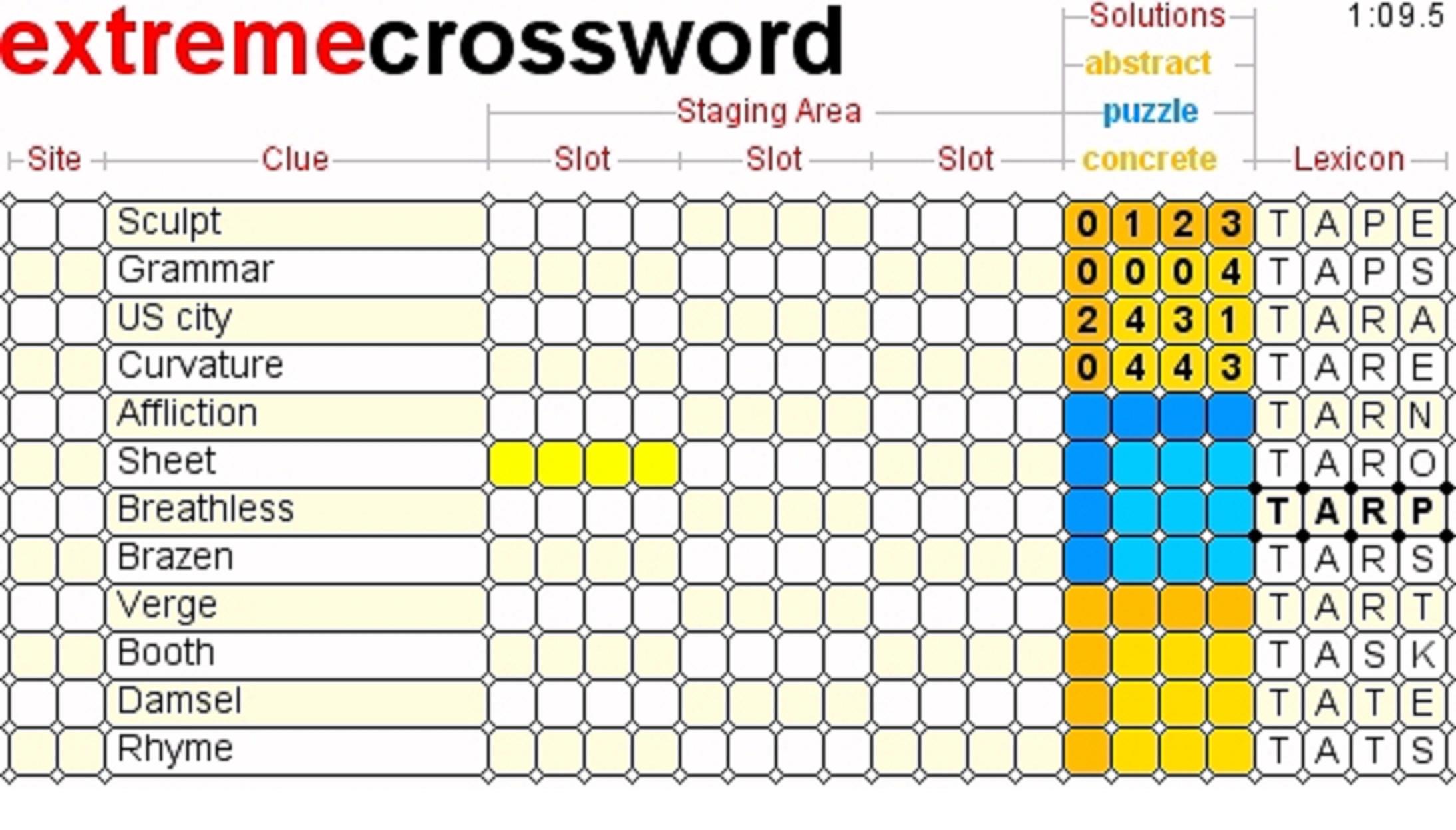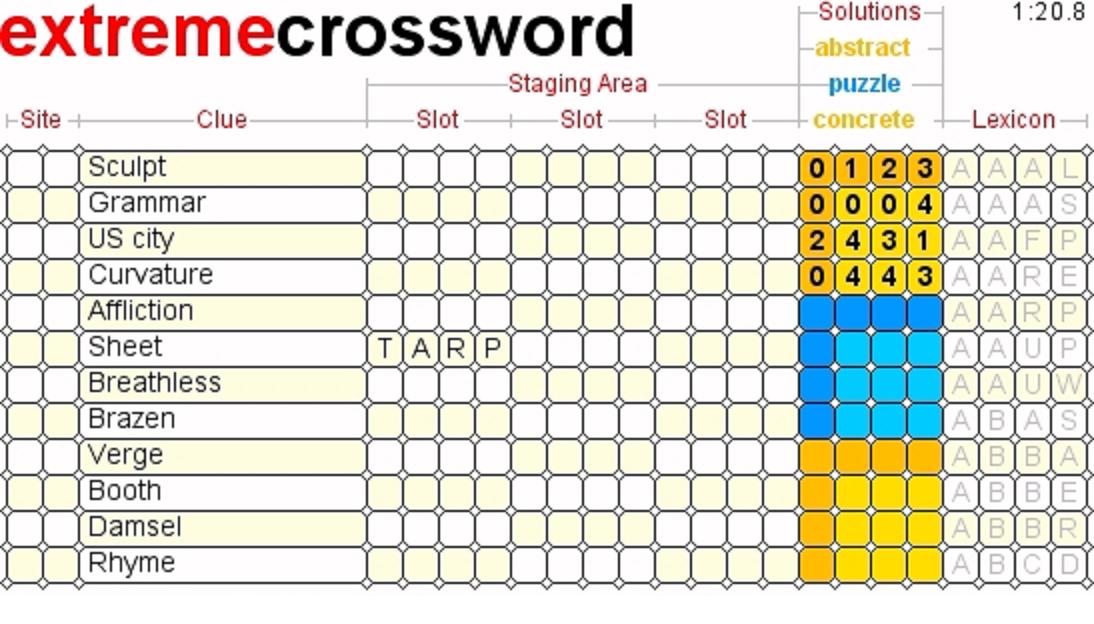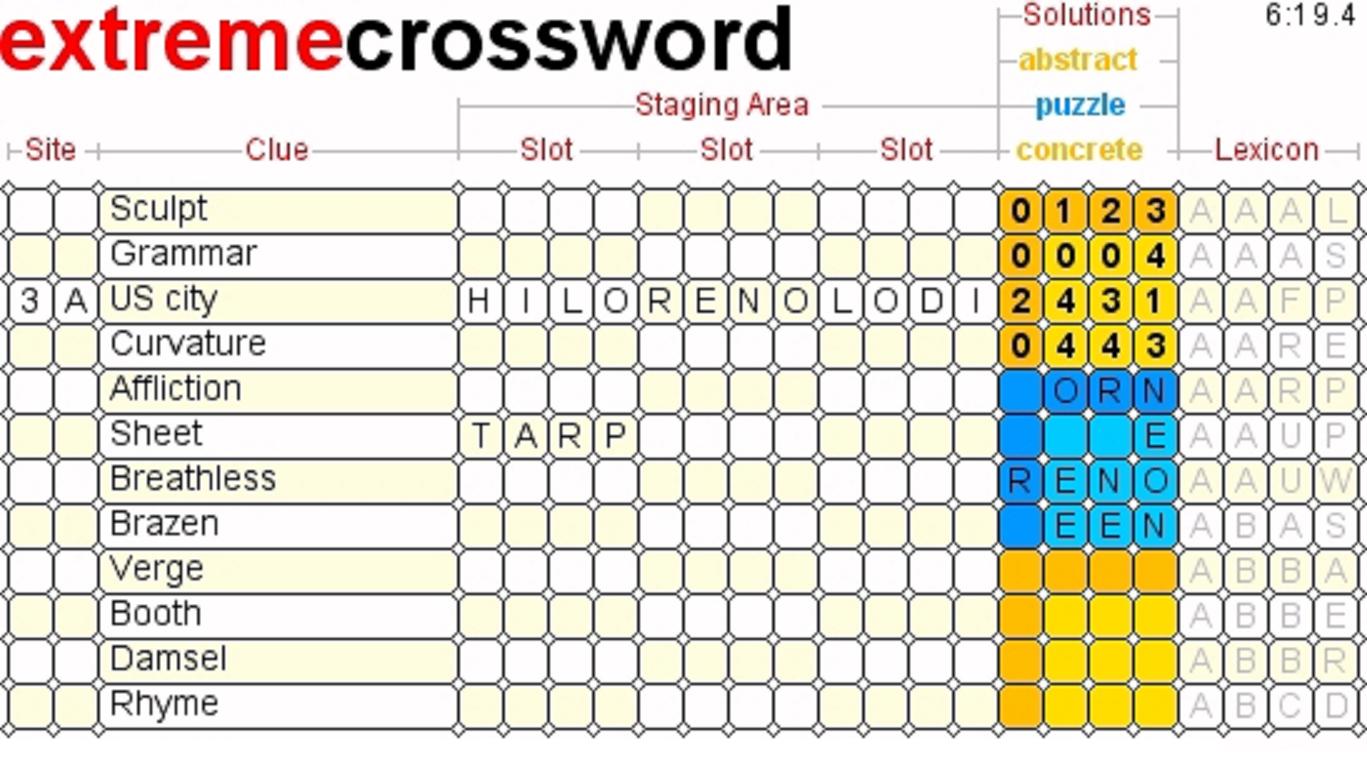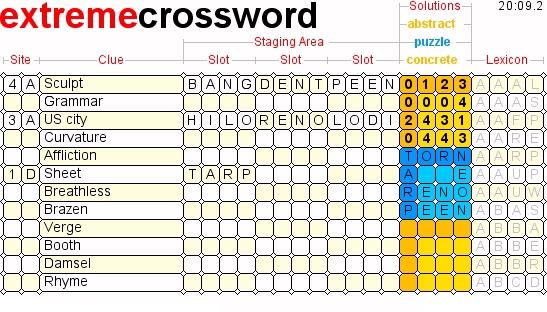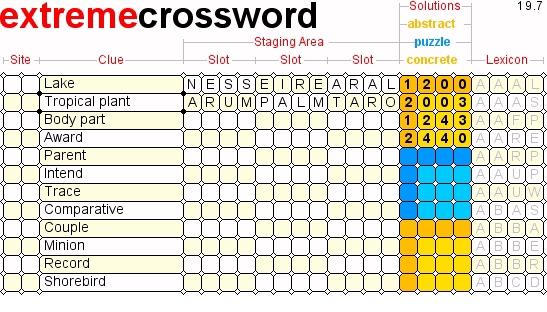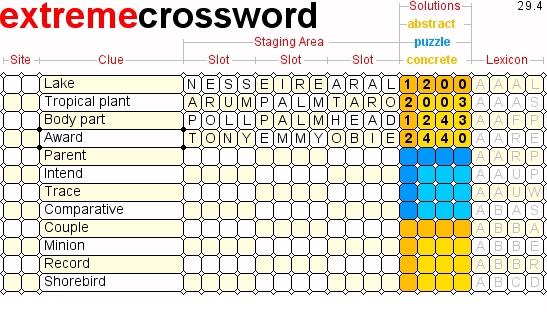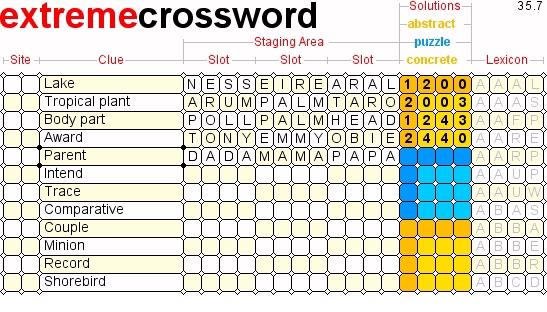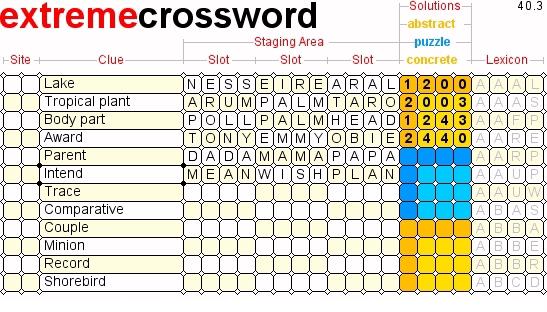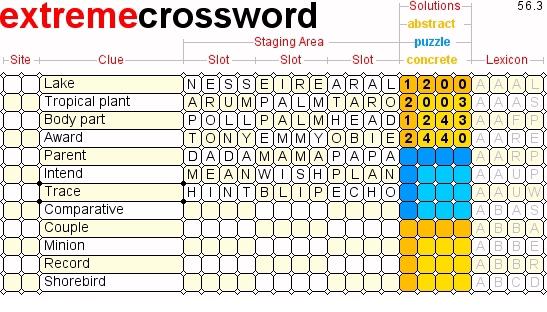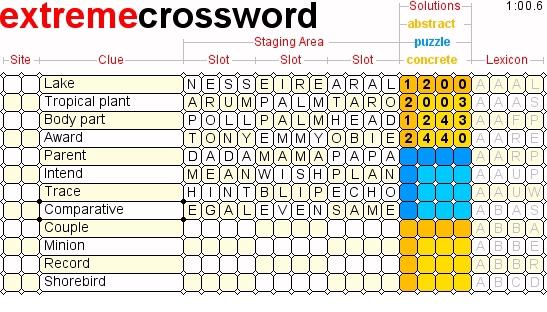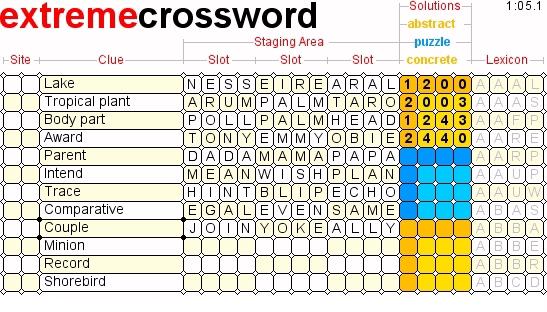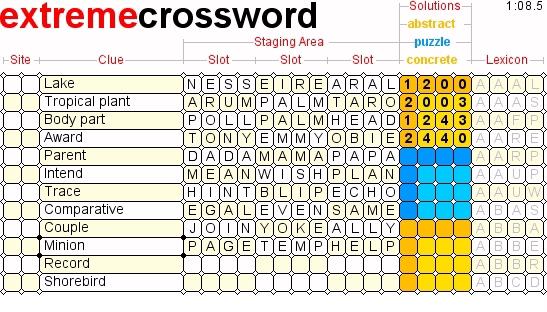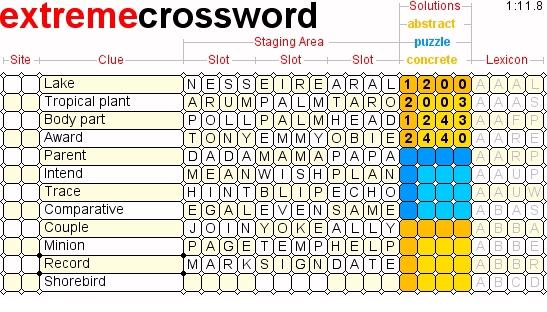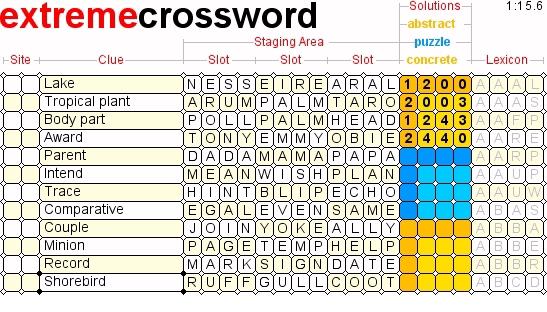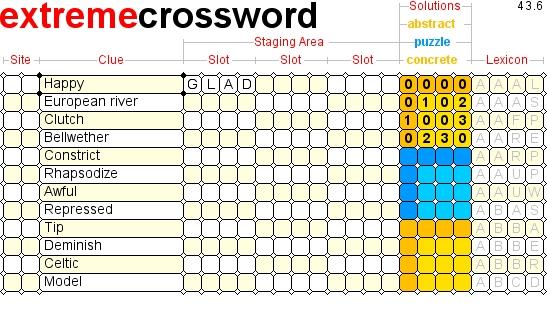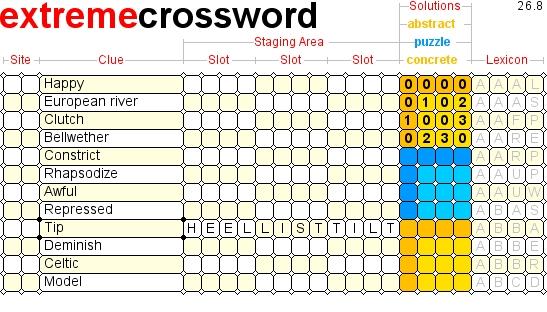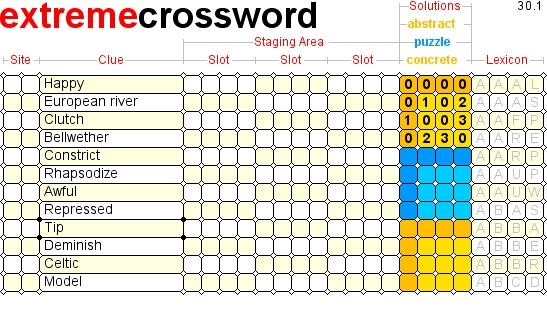Sample Puzzle
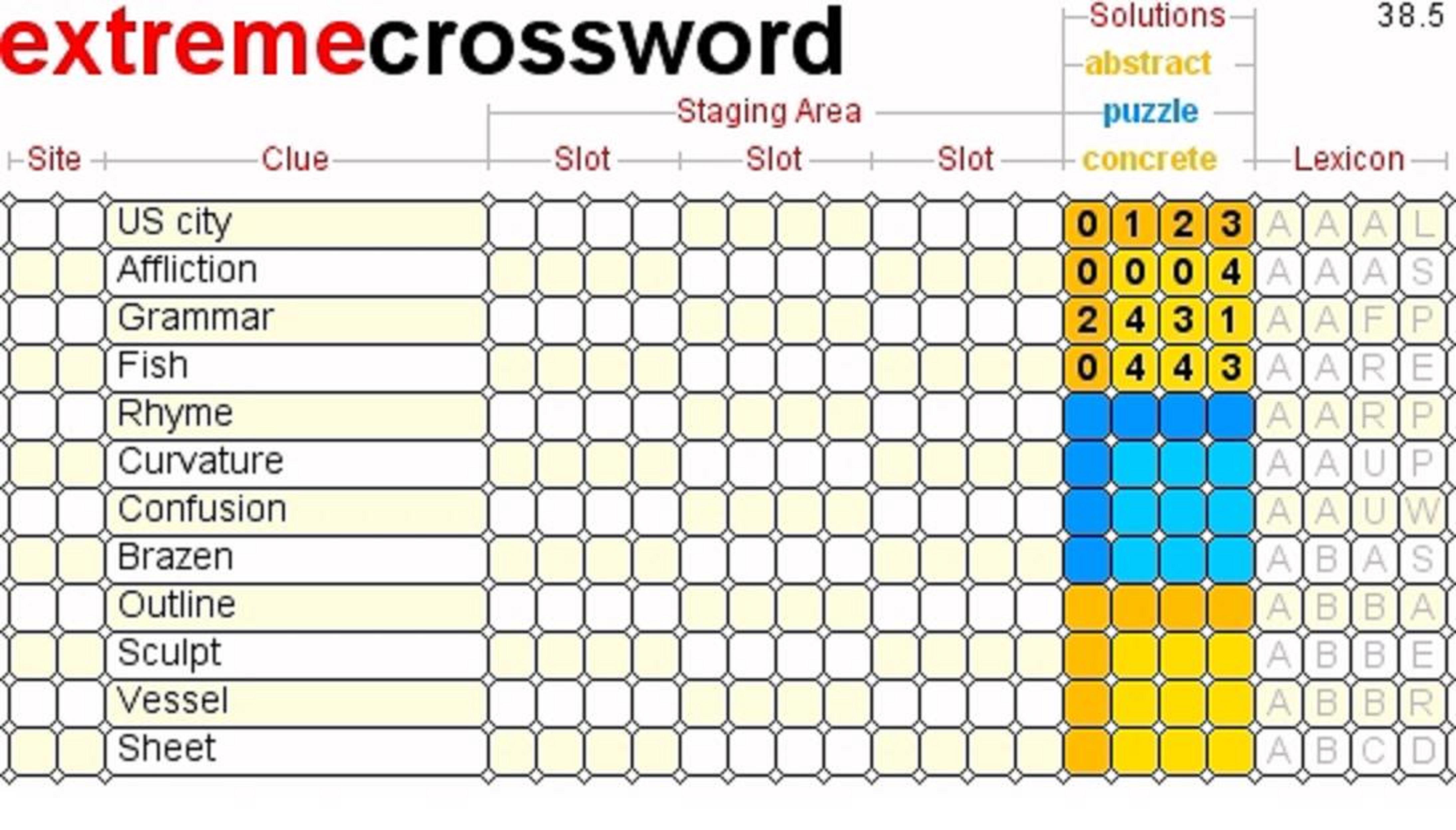
Sample Solution
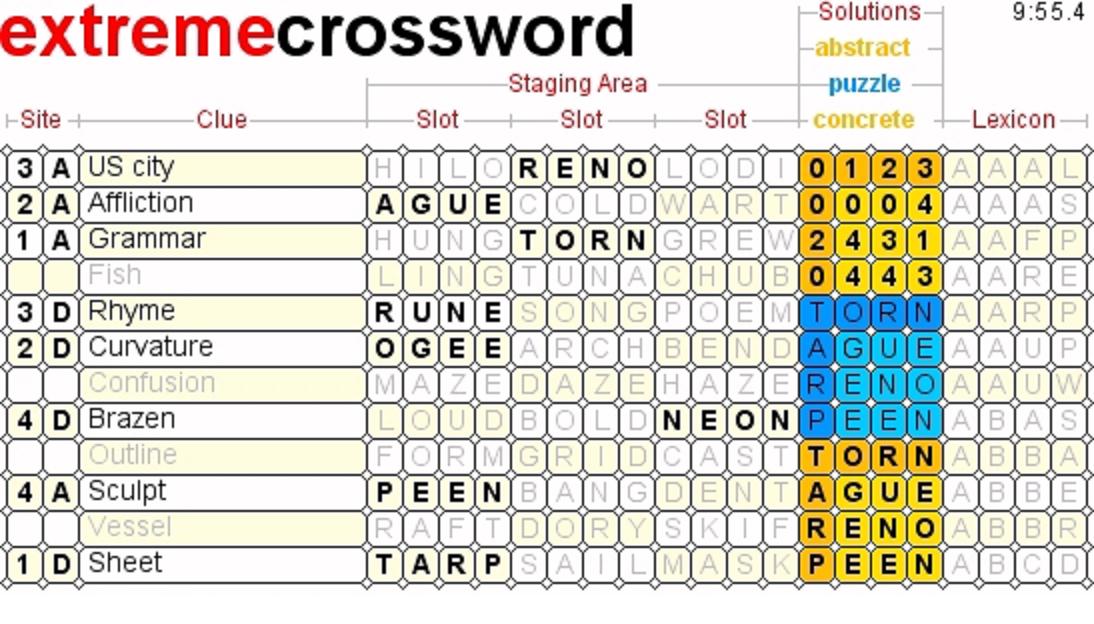
Instructions
Each puzzle spans five composite columns:
-
The two Site (i.e. puzzle address) columns
consist of one row per word definition and are initially blank.
Unlike classic crossword puzzles,
where the puzzle addresses are pre-assigned to the word definitions,
here the word definitions lack puzzle addresses
until you (implicitly) assign them yourself.
This intentional omission adds the challenge of correctly
situating your definition/words in the puzzle grid.
-
The elongated Clue (i.e., word definition) column
is already filled out with definitions.
Unlike classic crossword puzzles,
where there are equal numbers of word definitions and puzzle niches,
here there are (half again) more word definitions than
puzzle niches.
The extra word definitions
are bogus noise (i.e., feints) not bonus signal, however, and
this intentional obfuscation adds the challenge
of correctly identifying the bona fide clues.
-
The dozen Staging Area columns
consist of one row (of three separate grid-sized slots)
per word definition (for word candidates) and are initially blank.
Unlike classic crossword puzzles, where you set
your words directly into the puzzle grid,
here you first set your word candidates into the staging area
before you decide whether and where to actually use them
in the puzzle grid.
-
The four eye-catching Solutions columns
comprise a stack of three square grids:
-
The gold, top grid is the abstract solution which
is already filled out with individual digits
which are always visible for you to consult
along with your current word candidates
in play in the staging area.
The abstract solution is provided in lieu of
pre-assigning puzzle addresses
to any of the word definitions.
The abstract solution is a system of digits
derived from the concrete solution which
helps you to select words from the staging area
and to situate them in the puzzle grid
by showing you where repeated letters reside
in the concrete solution.
A zero is substituted in the abstract solution
for each letter appearing once
in the concrete solution.
Another digit (i.e., 1, 2, and so on)
is substituted in the abstract solution
for every letter appearing more often.
-
The blue, middle grid is the puzzle grid which
is initially blank.
Solving the puzzle involves correctly filling out the puzzle grid.
None of the squares are blackened.
All words across intersect all words down.
-
The gold, bottom grid is the concrete solution which
is already filled out with individual letters
which are initially hidden.
When exposed,
the concrete solution spells out the crossed words
conjured up by the puzzle constructor.
-
The four Lexicon columns, all the way on the right, consist of a list of grid-sized words.
Unlike classic crossword, which is an open system in the sense that
the puzzle constructor is permitted to cheat by filling in the final niches of the puzzle
with ad hoc entries that you will never see as such in a dictionary, this new variant of crossword is instead a closed system and
every puzzle word is guaranteed to be in the lexicon,
which is scrollable (with the Page Up, arrow-up, Page Down, and arrow-down keys),
selectable, and arranged alphabetically.
Wordplay
-
Connect words with definitions by
filling out the staging area with words from the lexicon.
-
Connect definitions/words with puzzle niches by
filling in the puzzle-grid rows and columns
with definitions/words from the staging area.
-
Whenever the puzzle grid seems unpromising,
undo one or more connections.
How to Flip the Concrete Solution
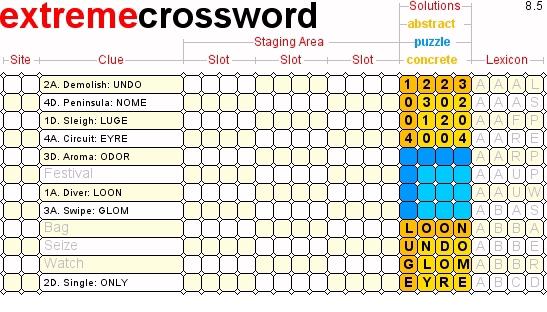
Click the bottom grid:
-
In the bottom grid, the concrete solution appears.
-
In the stretched clue column,
the bogus definitions dim while
the correct puzzle addresses are prepended,
and the correct words are appended,
to the bona fide definitions.
-
Overall, play is suspended:
click again the concrete solution to resume.
How to Connect a Word to a Definition
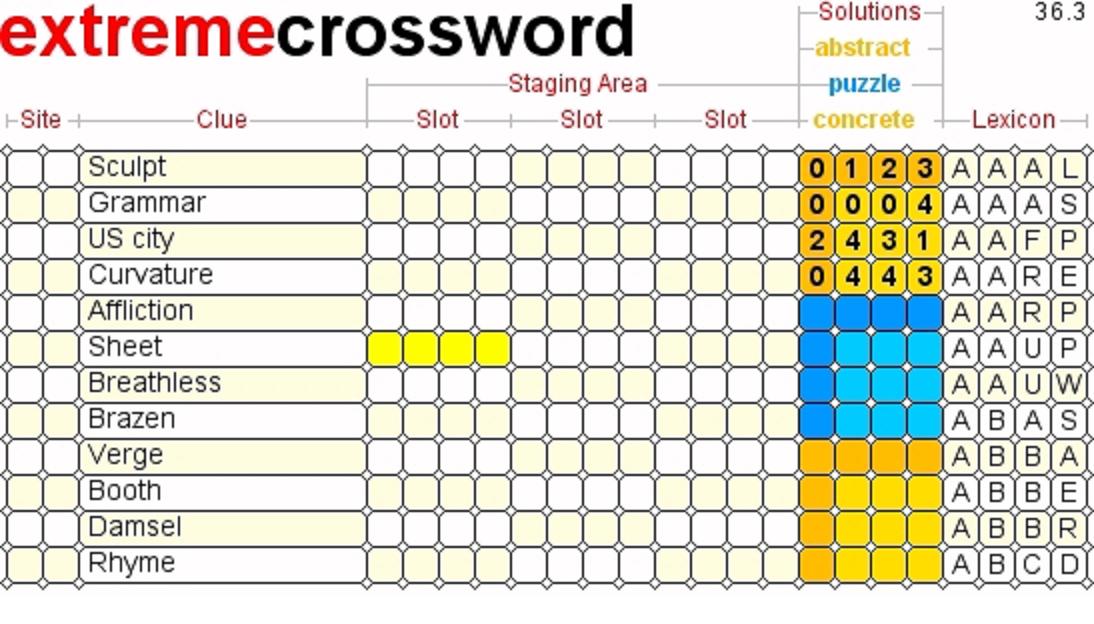
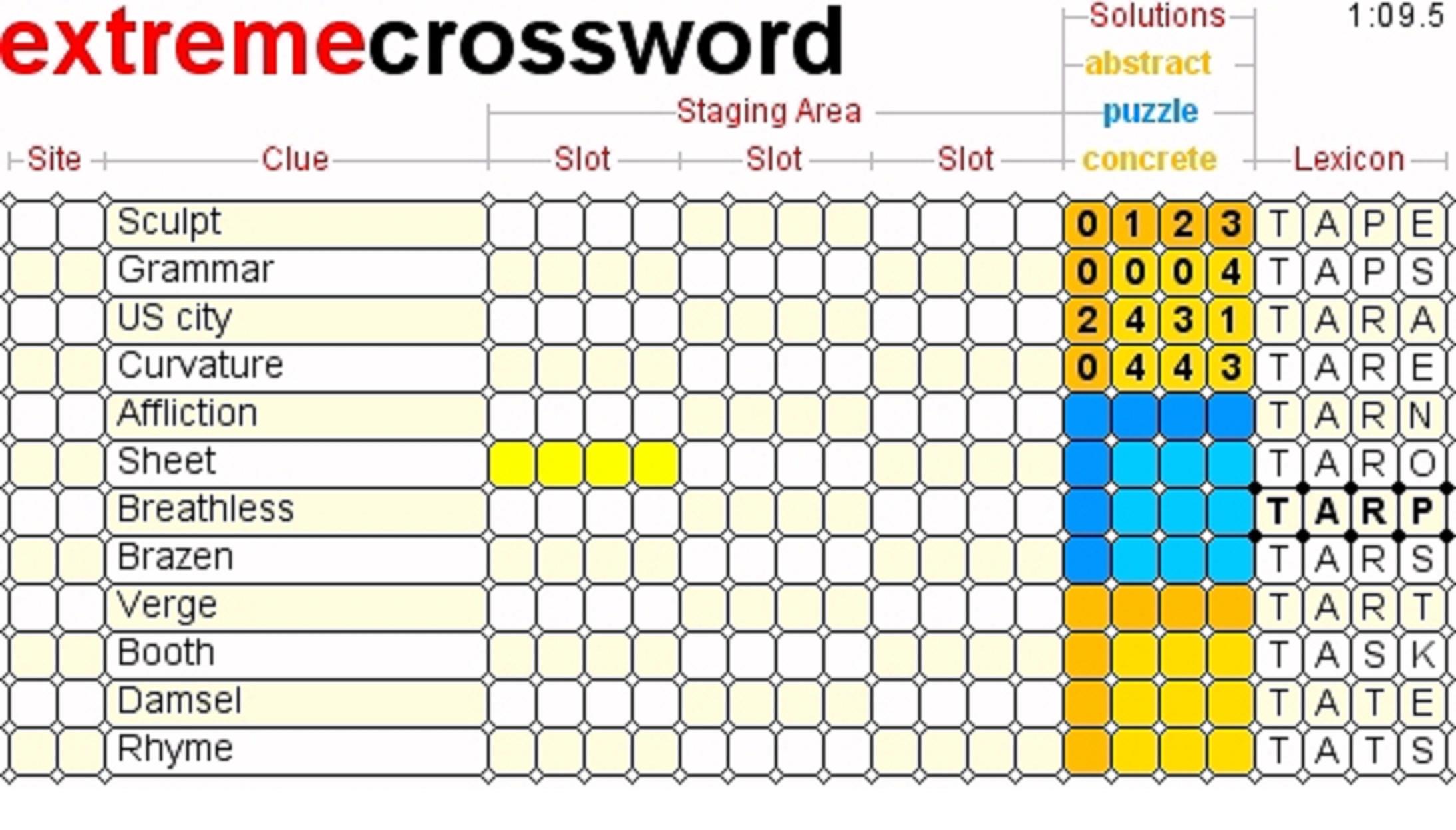
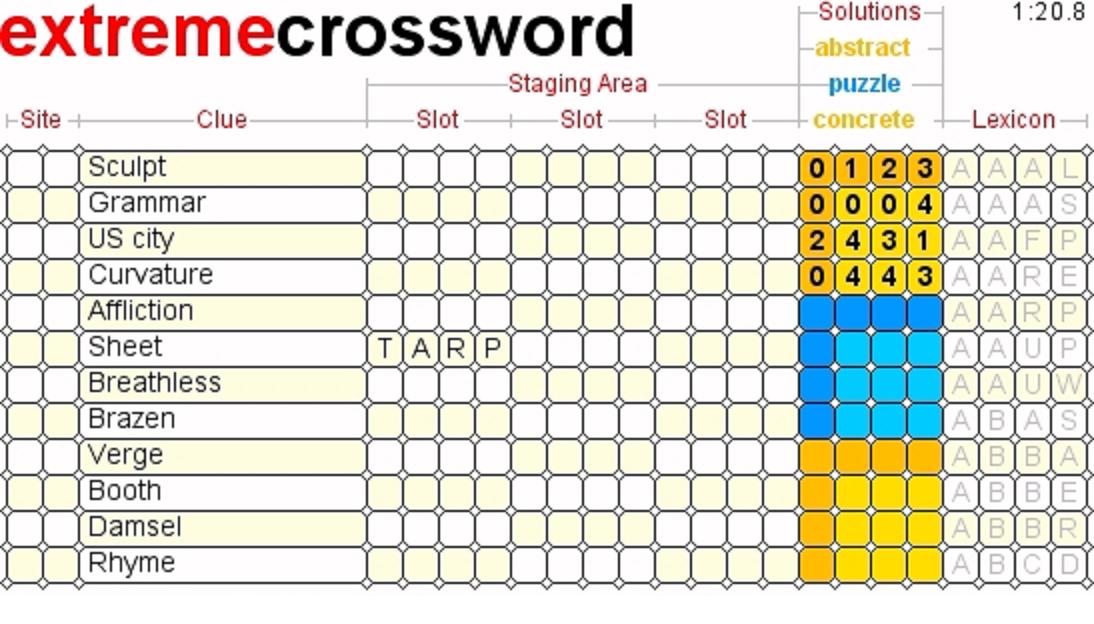
-
Think of a word brought to mind by one of the definitions.
Make sure your word is not already
connected to that definition, because
you may only connect a particular word
to a single slot of a particular definition.
Also make sure the definition is not already
connected to the puzzle grid, because
you may only connect a word to a definition
that is not already connected to the puzzle grid.
Word definitions alongside filled-in puzzle addresses
are out of bounds because those definitions
are already connected to the puzzle grid.
-
Choose an available slot in the staging area
alongside that definition.
Your chosen slot may be available either because it is empty
or because you want to replace the word that is currently there.
-
Click your chosen slot.
After clicking your chosen slot,
its background color should now be bright yellow.
Bright yellow is a prerequisite for connections.
Any other background color indicates the definition
is already connected to the puzzle grid.
-
Scroll the lexicon until you either find your word there or not.
Use the alphabetic keys and the Page Up, arrow-up, Page Down, and arrow-down keys
to scroll the lexicon.
Abandon it if you cannot find your word in the lexicon:
not in the lexicon, then not in the puzzle.
-
Click your word where you found it in the lexicon.
After clicking your word where you found it in the lexicon,
the same word should appear in your chosen slot
which should lose focus.
Your word and the definition associated
with your chosen slot are now connected.
Since nothing prevents you from
connecting the same word to multiple definitions,
consider a word connected to a definition as a
composite definition/word.
If, instead, your chosen slot retains focus
then it means your word is already connected
to one of the three slots of the definition.
How to Connect a Definition/Word to a Puzzle-Grid Row
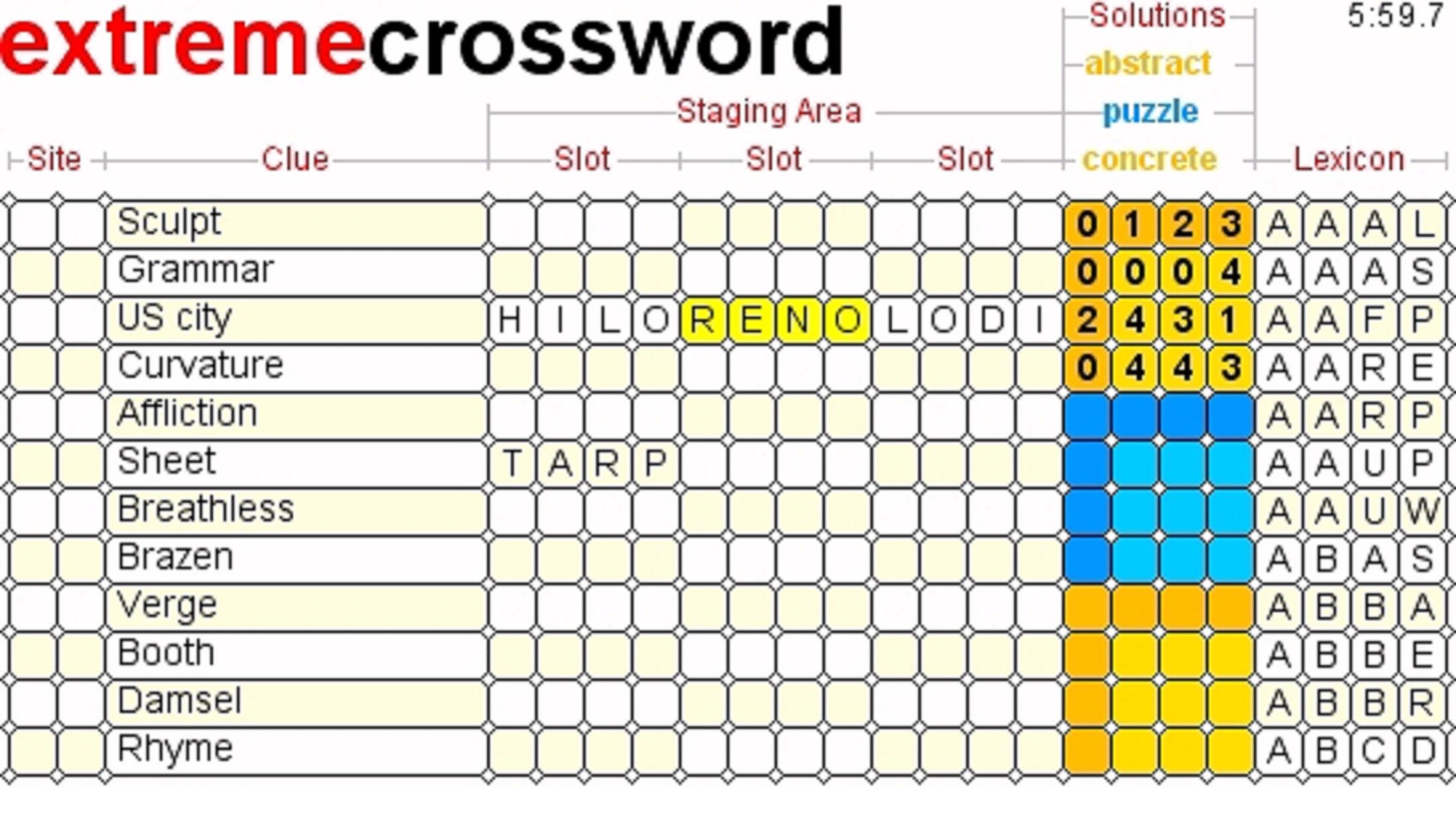
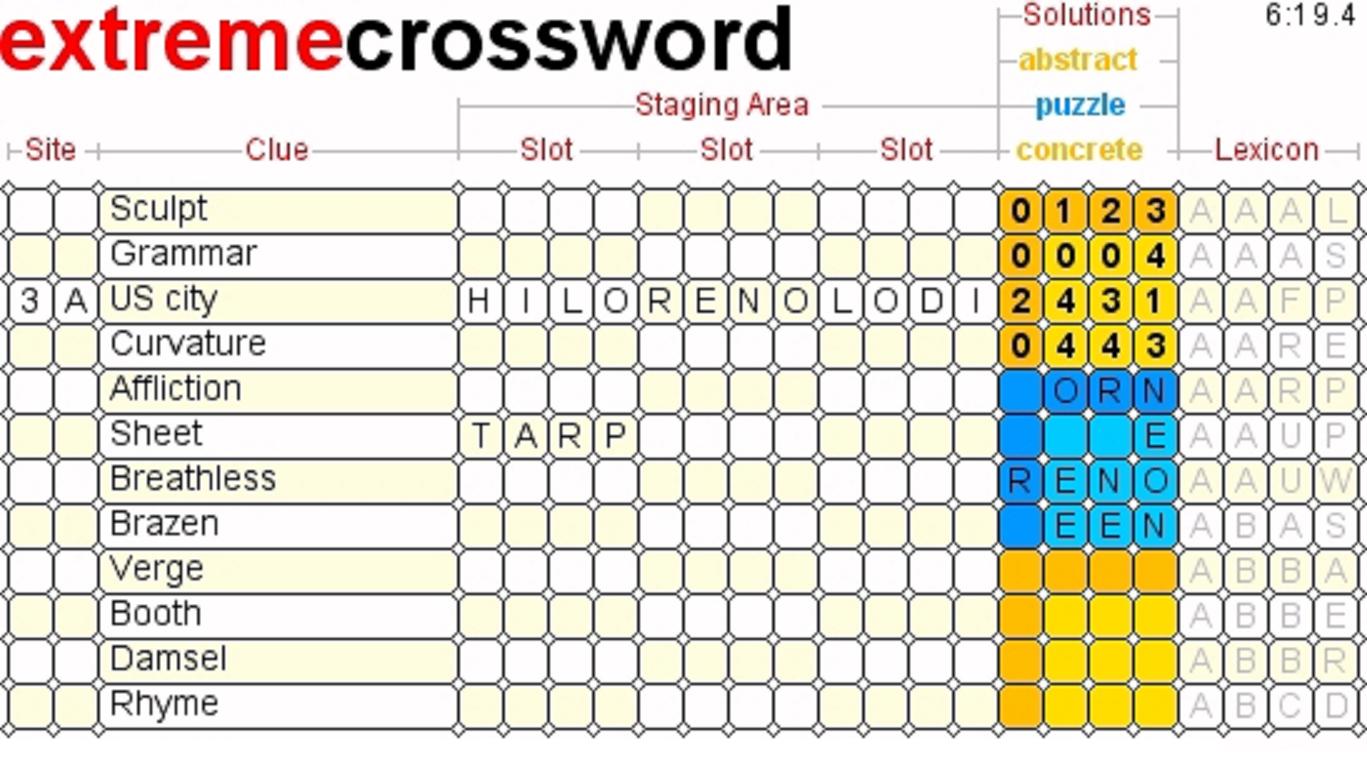
-
Click the staging area slot of a particular definition/word.
After clicking the populated slot,
its background color should be bright yellow.
Bright yellow is a prerequisite for connections.
Any other background color indicates the definition
is already connected to the puzzle grid.
-
Left-click a particular puzzle-grid row.
After left-clicking the row,
the slot should lose focus.
The loss of focus means the connection was completed.
Also:
-
The puzzle address (e.g., 3A) of the row
should appear in the site column
alongside the definition.
-
The word should appear in the row.
-
Any new letters in the word should also appear
everywhere else they belong in odd squares
of the puzzle grid
according to the abstract solution.
In the event the slot does not lose focus it means the connection was not completed:
-
Either another definition/word is already connected to the row,
-
Or the current contents of the row, the word,
and the abstract solution are incompatible.
Be aware that successfully connecting a word to the puzzle
does not necessarily mean that the
completed connection is correct:
compatibility is necessary but not sufficient
for correctness.
Conversely,
the failure to connect a word to the puzzle does not guarantee that the
uncompleted connection is incorrect:
the problem may be that the puzzle grid is corrupted
(which can only be remedied by backtracking).
How to Connect a Definition/Word to a Puzzle-Grid Column
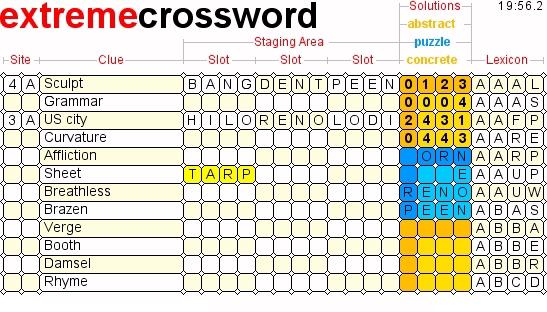
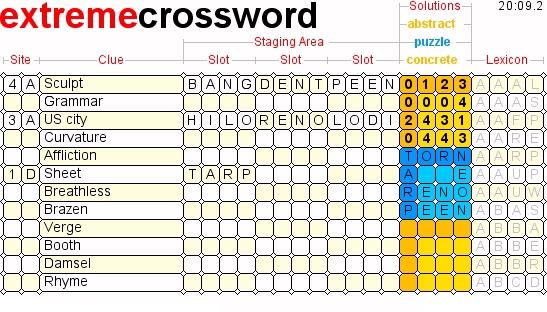
-
Click the staging area slot of a particular definition/word.
After clicking the populated slot,
its background color should be bright yellow.
Bright yellow is a prerequisite for connections.
Any other background color indicates the definition
is already connected to the puzzle grid.
-
Right-click a particular puzzle-grid column.
After right-clicking the column,
the slot should lose focus.
The loss of focus indicates the connection was completed.
Also:
-
The puzzle address (e.g., 1D) of the column
should appear in the site column
alongside the definition.
-
The word should appear in the column.
-
Any new letters in the word should also appear
everywhere else they belong in odd squares
of the puzzle grid
according to the abstract solution.
In the event the slot does not lose focus it means the connection was not completed:
-
Either another definition/word is already connected to the column,
-
Or the current contents of the column, the word,
and the abstract solution are incompatible.
Be aware that successfully connecting a word to the puzzle
does not necessarily mean that the
completed connection is correct:
compatibility is necessary but not sufficient
for correctness.
Conversely,
the failure to connect a word to the puzzle does not guarantee that the
uncompleted connection is incorrect:
the problem may be that the puzzle grid is corrupted
(which can only be remedied by backtracking).
How to Backtrack
Click the site column of a definition/word that is connected to the puzzle to undo that connection.
How to Let Kids Play Too
Word-crossing is akin to word-searching in that
both of these intense mental activities
encourage children to look more closely at words and to spell correctly.
The puzzle has alternative levels of difficulty.
If you or your child are stumped by a clue,
click on the definition and the three corresponding
slots of the staging area will be populated with
three word candidates.
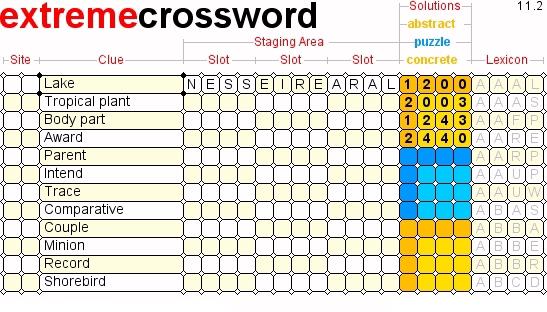
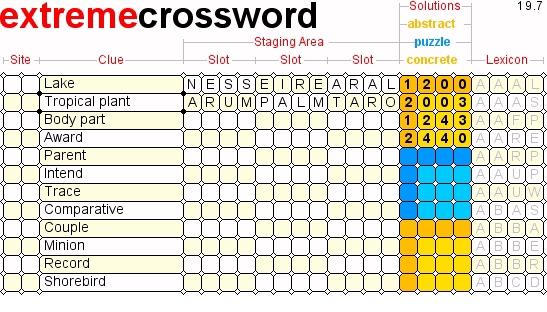

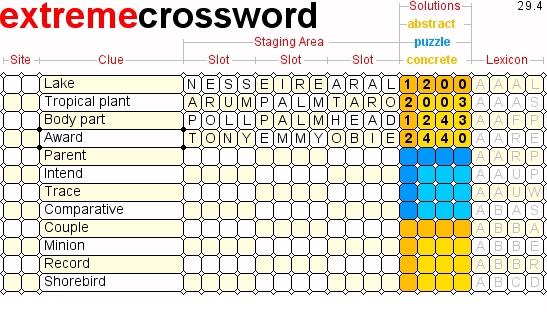
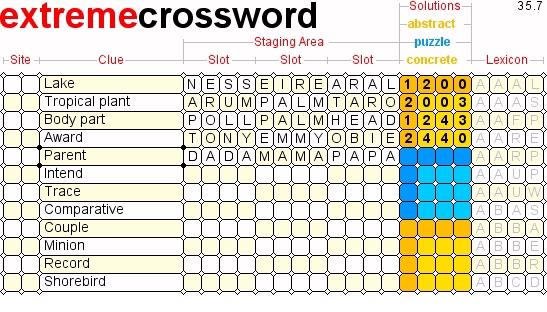
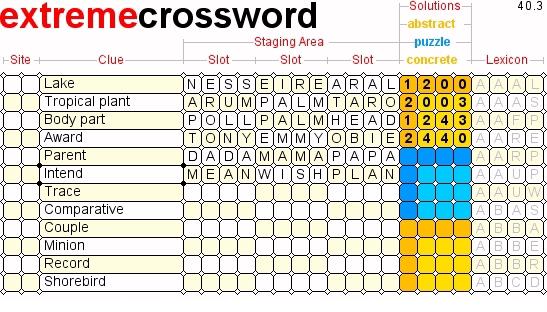
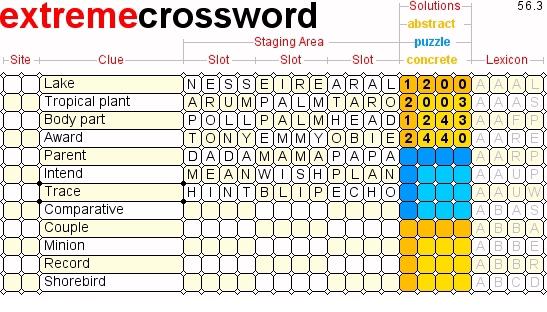
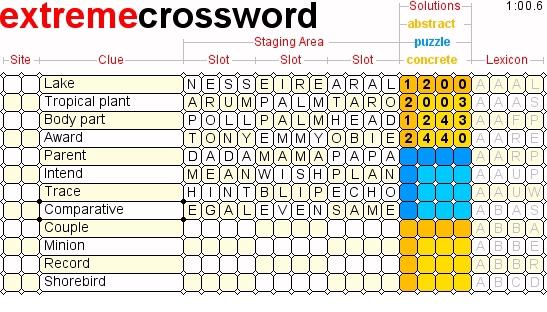
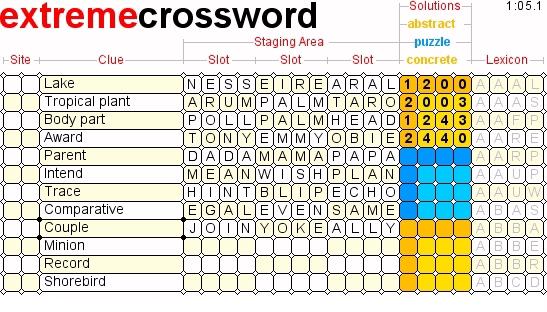
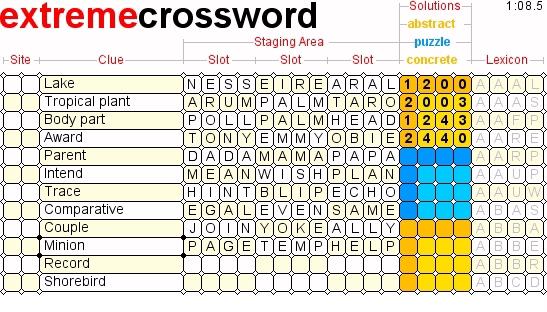
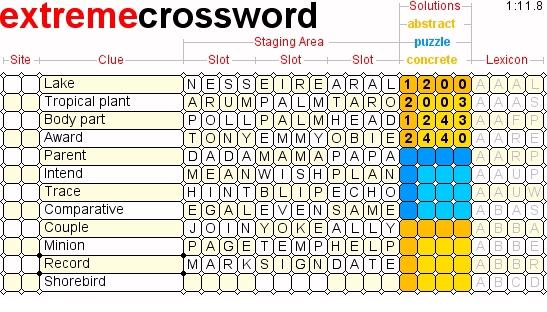
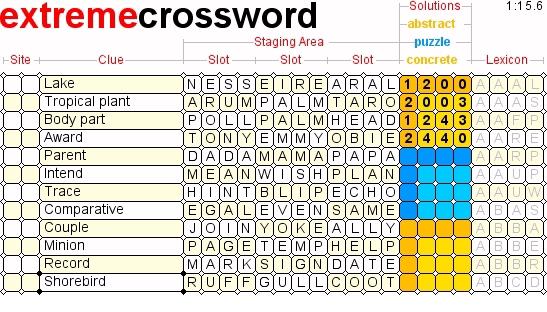
This is what it would look like if the clicked the bottom grid now:
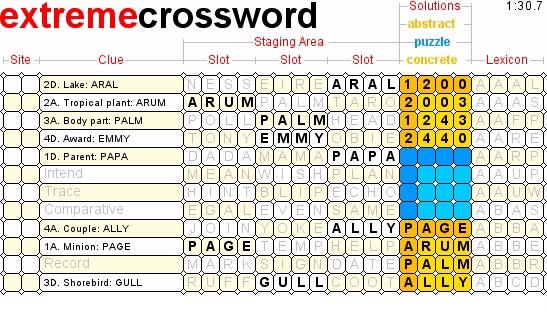
By the way, if you click a particular definition twice
then the bogus two or three word candidates are removed from the corresponding
slots of the staging area.
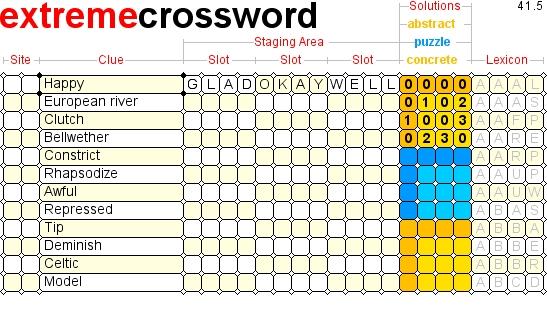
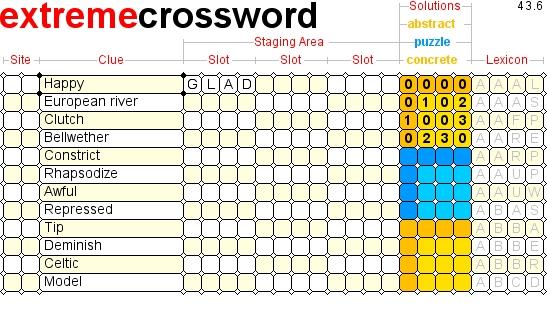
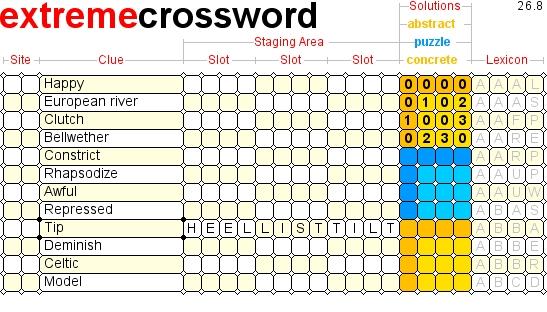
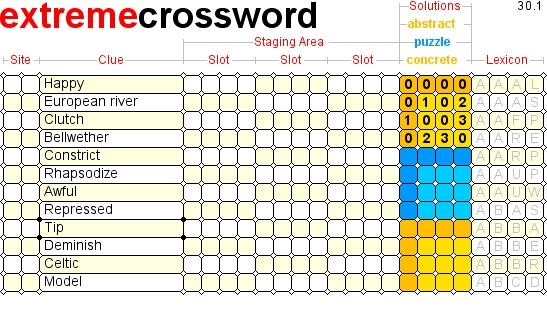
If you or your child want to populate the
entire staging area, then click the top grid.
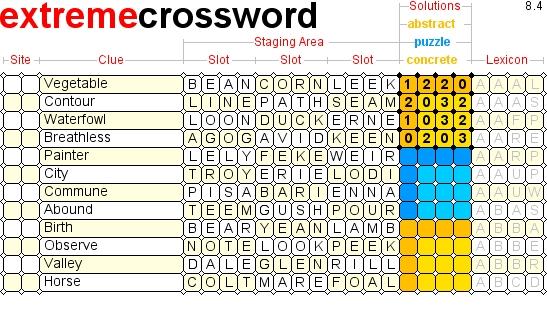
This is what you get if you click the top grid again.
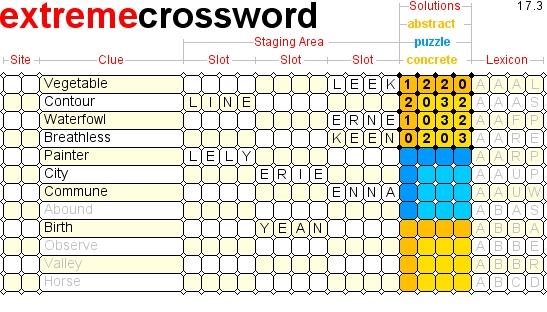
This is what it would look like if you clicked the bottom grid now:
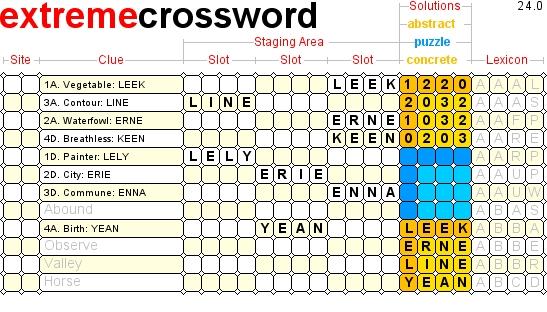
How to Recognize Success
Certain spontaneous changes in the look-and-feel
indicate successful completion of the puzzle.
-
In the bottom grid, the concrete solution appears.
-
In the clue column,
the bogus definitions dim while
the correct puzzle addresses are prepended,
and the correct words are appended,
to the bona fide definitions.
-
In the staging area, any extraneous words dim.
|